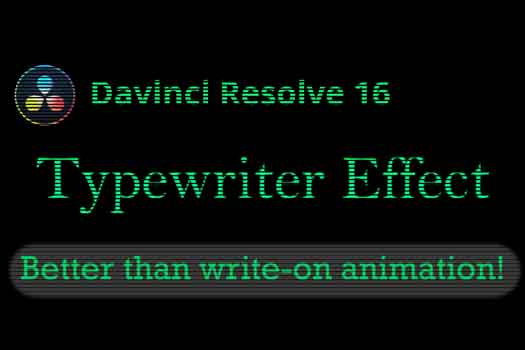Davinci Resolve 17 Tracking Text and Images on Water Surface
Track images or text to any surface in Davinci Resolve 17. In the example I show how to track a water surface in a moving shot and place text on the water. This method can also be used to track a video clip and place images or video on any surface using the tracker node in the Resolve Fusion Page. Using the corner positioning tracker is the key. This way four objects can be tracked at the same time in the shot. This tracking data allows Resolve to solve the angle, scale and rotation of the surface being tracked. This match moving technical is perfect for accuracy of placing objects on a surface.
To place an image or video on the water surface, replace the text node with an image or video clip of your choice. Drag and drop the image or video to the node area in Fusion and a Media In Node will be created. If you are using a video clip, make sure the length of the clip is at least as long as the video shot you are tracking. When you are done, place the output of the Media In into the Foreground Input of the tracker Node.