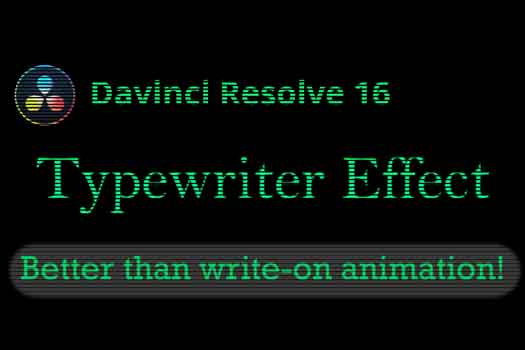Davinci Resolve Callout Tracking in Under 5 Minutes
Learn how to add callout text to tracked objects in Davinci Resolve in under 5 minutes. In this example, I use a drone video shot where I use Resolve's object tracking in the Fusion page. After a full track is made through the shot, I show how to add text to the tracking location. In this case, I want to use an animated callout that is built into Davinci Resolve. I can simply add the callout text and attach it's location to the track. My tracking leader to continue to follow the tracked object and the text will automatically rescale as the drone shot approaches the object. Really very simple to do in Davinci Resolve.
Keep in mind it is easier to have a video shot where the object you want to track is visible throughout the full track. If the object is hidden, a track can still be made, but multiple revisions of the tracking will be necessary. In this example, my object is visible throughout the full shot.
You can use the free version of Resolve or Resolve Studio to track objects in a video clip and callout.
Download the free version of Resolve from Blackmagic Design's offical website.